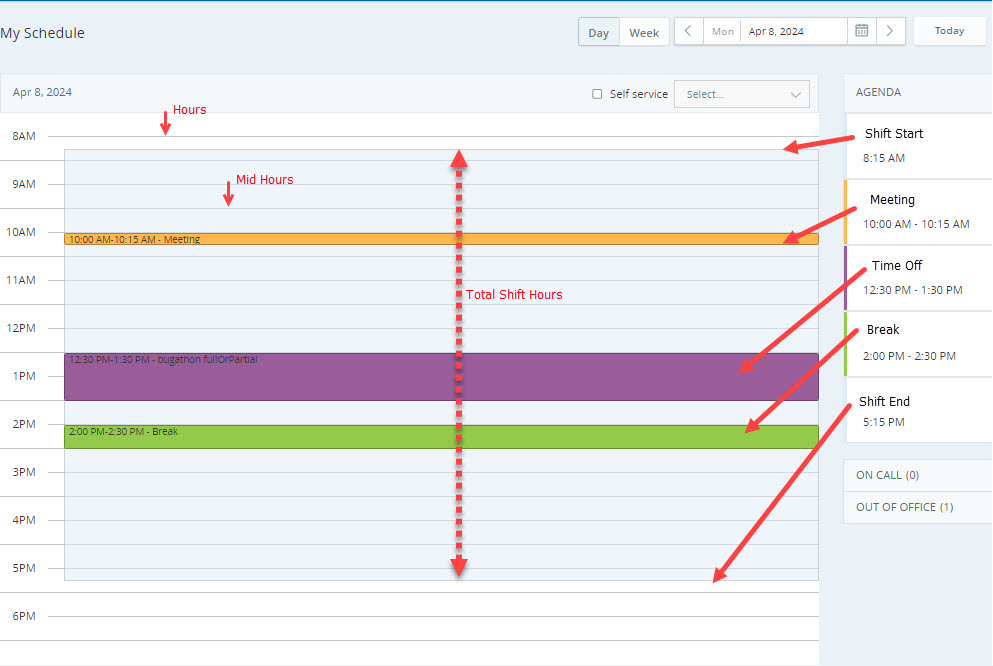View Your Schedule
You'll be notified when your manager has a new schedule for you. The new schedule will appear on the My Schedule page in My Zone. You can filter your schedule based on a date or an agenda and view the schedules of other employees.
To view your schedule:
-
Go to My Zone > My Schedule, or from MAX, go to WEM > My Schedule.
-
Select daily or weekly view.
How to read your schedule:
Your shift is marked shaded on the My Schedule page. Hours are displayed from top to bottom. Each hour has an hour line next to it. Mid-hours also have distinct lines. Activities within the shift are marked in different shades, depending on the activity. You can find details of all activities during the shift under the Agenda.
-
Select a date using the date picker. This lets you check your schedule for any upcoming day or week depending on selected view. The days with the published schedule are marked with the green dot in the date picker.
-
Click Today to move quickly back to the current schedule date.
-
Click On Call to view employees who are currently on-call. This is especially useful if you need to forward or escalate a ticket.
-
Click Out of Office to view which employees are not working that day. This can help if you're planning to request days off. You may be more likely to be approved for time- off if other employees are available to replace you.
-
Define Your Preferences
You can define your preferences for shifts and time-off directly from the My Schedule page.
To define preferences:
-
Go to My Zone > My Schedule, or from MAX, go to WEM > My Schedule.
-
Click Options
 > Shift Preferences.
> Shift Preferences. -
Select your preferred shift from the drop-down list for each day in the Shift Preferences.
-
In the Time-Off Preferences area, drag and drop the listed days of the week to the available priority spots.
For example, if your preferred day off is Monday, drag and drop the Mon date to the Priority 1 slot. If your next preference is Wednesday, drag the Wed date to the Priority 2 slot, and so on.
-
Click Save.
Your preferences will be saved and taken into account when schedules are generated.
Check Your Time-Off Balance
If you try to request time off and cannot, or are just curious about how many days you have remaining, you can check your balance from your schedule page.