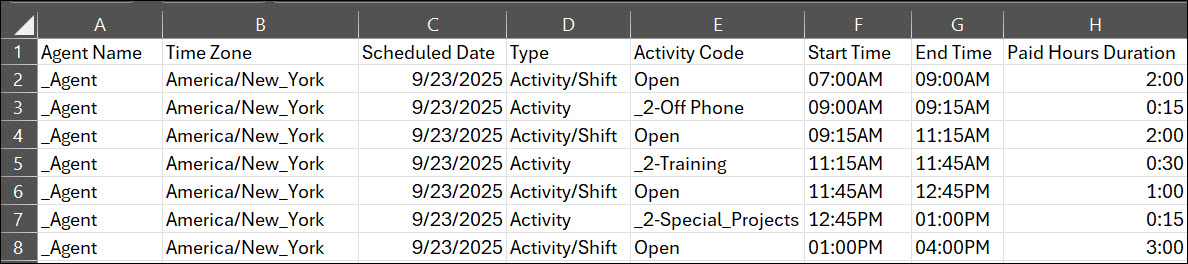Exporting schedules or net staffing is done in the Schedule Manager.
You can export schedule data for multiple scheduling units or for a single agent, as well as net staffing data for multiple scheduling units. Both export options are available from the settings icon in the Schedule Manager, and the data is downloaded as a CSV file.
The exported CSV files are easier to read and understand, with a clear, line-by-line breakdown of daily activities. Each entry is labeled as an activity, shift, or other type, providing a more organized view of the schedule. The data is sorted by timeline, making it easier to follow and use. These improvements make exported files more useful for reporting, analysis, and workforce planning.
The following example shows how schedule data appears in the exported CSV file:
Export Schedules
-
Click the app selector
 and select WFM.
and select WFM. -
Click Schedule Manager.
-
Click the settings icon and select Export.
-
Select what to export: Scheduling unit schedule, Agent schedule, or Net staffing.
-
Select the Scheduling units or Agents.
The Agent dropdown displays agents with Active or Pending status when exporting schedules using Agent Schedule.
-
Select the Duration.
-
Select the range of data to export. After selecting the From date, the End date is added based on the selected duration.
-
Click Download.
The schedule data is exported to a CSV file and downloaded to your computer.
-
Open Excel.
-
Select the Data tab.
-
Click From Text/CSV.
-
Select the CSV file you want to fix and click Load.
Keep in mind, the text in the CSV might be garbled (for example: æ–‡å—化ã). This can happen when the text has multibyte characters (such as Chinese and Japanese).