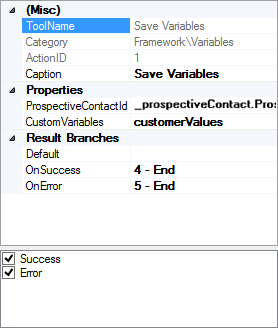This help page is for Studio. This information is also available for Desktop Studio.
|
|
Transfers customer defined variables from their calling scripts to their
|
Dependencies
A Snippet action must always precede this action. The snippet is where the variable information is created, the Save Variables action is where the variable information is stored.
Supported Script Types
|
|
|
|
|
|
|
|
|
Generic |
Chat | Phone | Voicemail | Work Item | SMS |
Input Properties
These properties define data that the action uses when executing.
|
Property |
Description |
|---|---|
|
Add Caption |
Enter a short phrase that uniquely identifies this action in the script. The caption appears on the script canvas under the action icon. |
|
Prospective Contact Id |
The value for this property should always be _prospectiveContact.ProspectiveContactID.$value. This allows your variables to show up in the OnDisposition script. |
|
Custom Variables |
The name of the dynamic data object that was created in the |
Result Branch Conditions
Result branch conditions allow you to create branches in your script to handle different outcomes when an action executes.
|
Condition |
Description |
|---|---|
|
Default |
Path taken unless the script meets a condition that requires it to take one of the other branches. It is also taken if the action's other branches are not defined. |
| Success | Path taken if the action completes without errors and any API calls or data returns were successful (2xx response codes). |
| Error | Path taken when the action fails to execute properly. For example, when there is an unexpected problem such as poor connectivity, syntax errors, and so on. The _ERR variable, with a single underscore character, should be populated with a condensed explanation of the problem. |
Script Example
This is an example to show how this action can be used in scripts. It is not intended to be a complete script. Additional scripting may be required.
This example is a subscript that uses a Snippet and Save Variables action to create and store DynamicData that should be sent to an OnDisposition script.
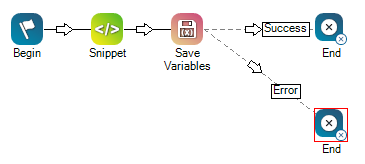
The Snippet action contains code similar to this:
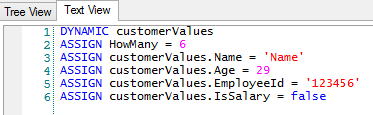
And the properties of the Save Variables action should look similar to this: