CREATE USER FIELD
This help page is for Studio. This information is also available for Desktop Studio.
|
|
Creates a custom data definition through Proactive XS for CXone Mpower. Any data definition type you can create in CXone Mpower can also be created through Create User Field. |
Dependencies
Create User Field is for use with Proactive XS only.
Supported Script Types
|
|
| Phone |
Input Properties
These properties define data that the action uses when executing.
|
Property |
Description |
|---|---|
|
Add Caption |
Enter a short phrase that uniquely identifies this action in the script. The caption appears on the script canvas under the action icon. |
| Name | Enter the name you want to give your source. Create Prospect v.1 used to carry this name; however, mapping requires that field be removed and stored here. |
| DataType | The type of data to return, such as a string, phone, boolean |
| Default Value | The value you would provide to any record without a matching mapping. Cannot exceed 200 characters. |
| Associations | Applies only to the phone data type. A correlation between a phone data type and another custom data definition. Make sure the custom data definition is the same data type as the associated field. |
Result Branch Conditions
Result branch conditions allow you to create branches in your script to handle different outcomes when an action executes.
|
Condition |
Description |
|---|---|
| Default | Path taken unless the script meets a condition that requires it to take one of the other branches. It is also taken if the action's other branches are not defined. |
| Error | Path taken when the action fails to execute properly. For example, when there is an unexpected problem such as poor connectivity, syntax errors, and so on. The _ERR variable, with a single underscore character, should be populated with a condensed explanation of the problem. |
| FieldInUseByProcessingFilter | Path taken if there is an attempt made to change or remove a value currently in use by a filter. |
| InvalidDataType | Path taken if the data type provided does not match a supported data type. |
| NoNameProvided | Path taken if Name is blank. |
| DataTypeMismatch | Path taken if the subfield given has a different data type than the expected data type. For example, a Date data type rather than a Boolean may be given to compliance. |
| UserDefinedFieldNotFound | Path taken if the subfield is mapped to a non-existent field. |
| InvalidSubField | Path taken if fields requested in the properties cannot be interpreted by CXone Mpower. |
| DefaultValueDoesntMatchDataType | Path taken if the specified default value does not match the specified data type. For example, if the default value is a string, but the data type is an integer. |
| DataTypeDoesntSupportDefaultValue | Path taken if the data type does not support the default value, for example, the phone data type. |
| FieldExceededLength | Path taken if Name is longer than 255 characters. |
| InUseAsSubtype | Path taken if the field is currently in use as a subtype of another field, specifically if the data type is being changed. |
| InUseByFilter | Path taken if the field is currently in use by a filter. |
Script Example
This is an example to show how this action can be used in scripts. It is not intended to be a complete script. Additional scripting may be required.
The script shown below sets all the paths for Create User Field, which enables you to create a new custom data definition.
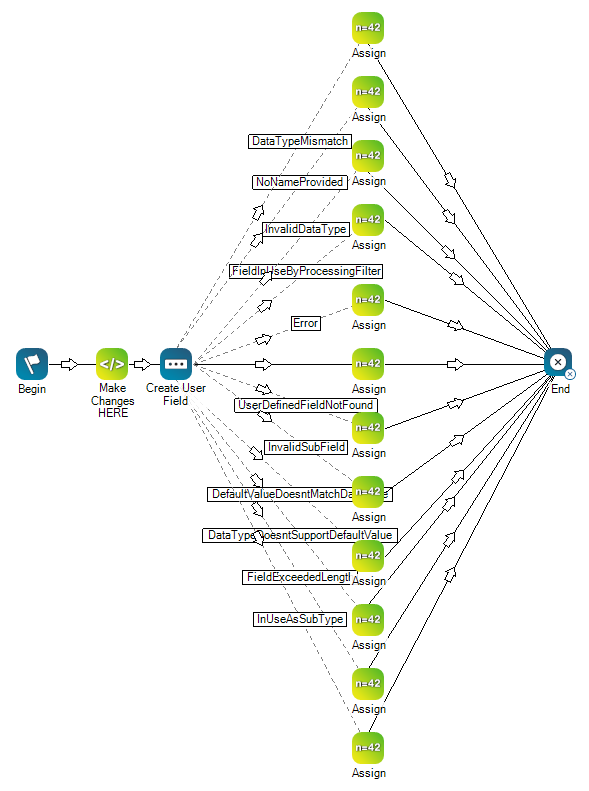
Double-click the Snippet action to view the snippet properties. Click here to view these properties in a text view.
Would you like to download this script?

