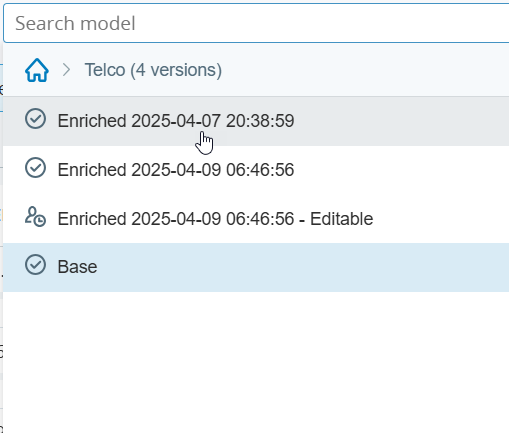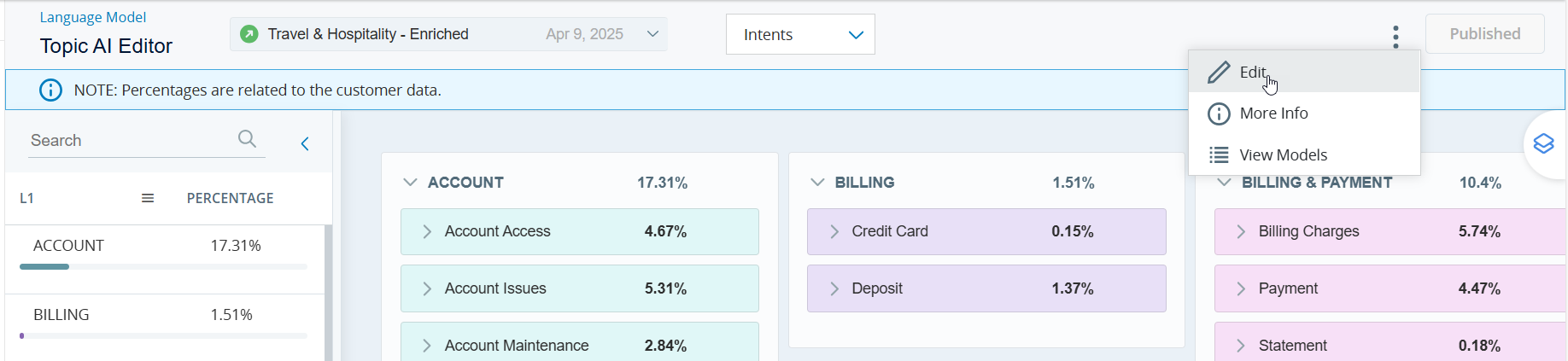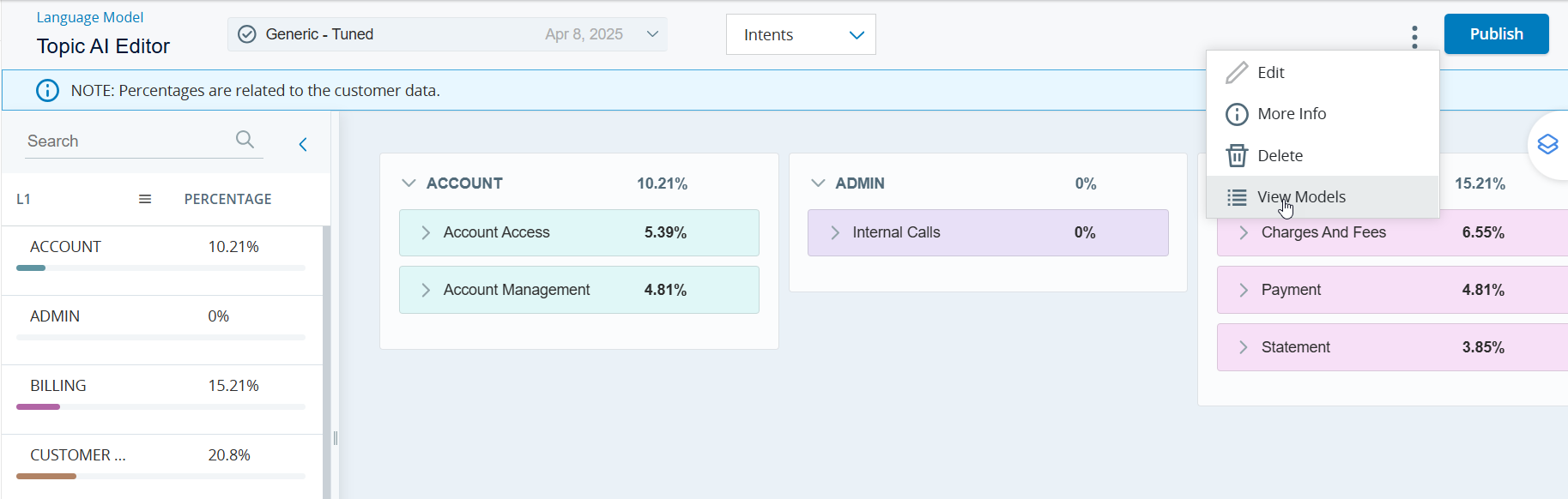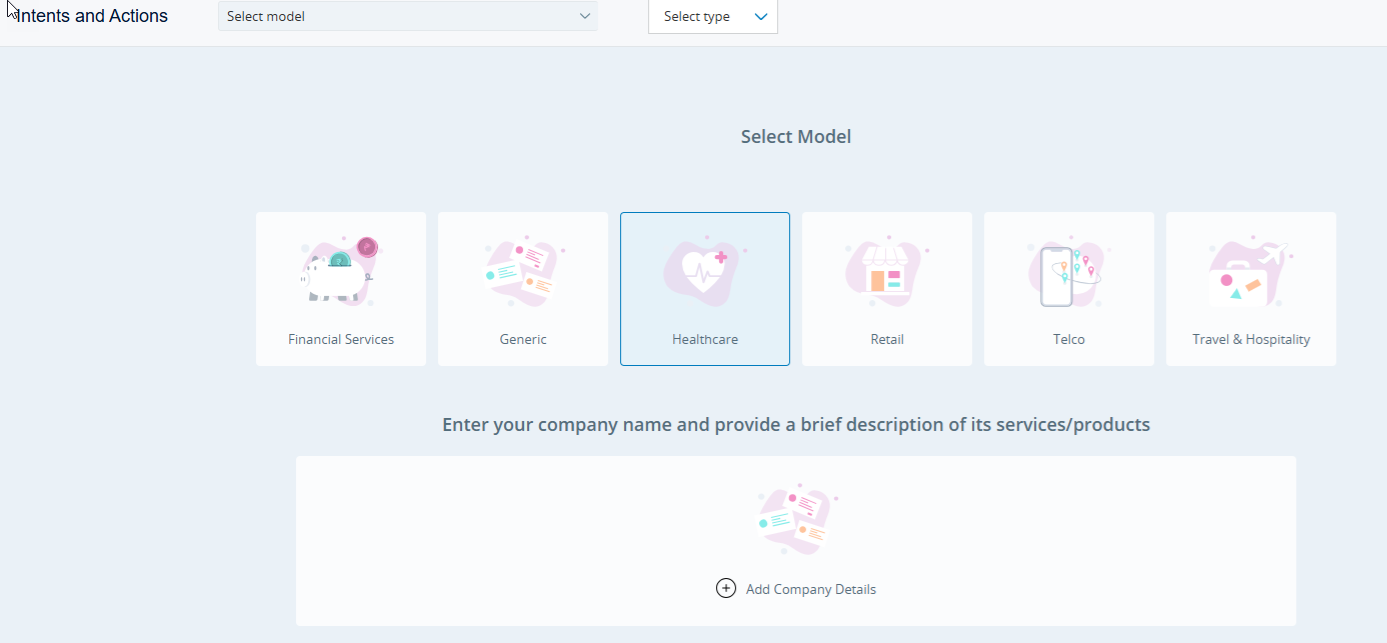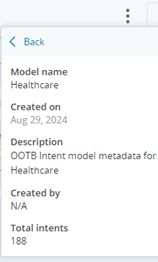You can manage the vertical models based on your business requirements.
Enrich Model
The Topic AI Editor allows you to enrich models using customer data. It analyzes 10,000 transcripts to identify new and unused intents/actions. This creates an enriched model that preserves the original while enabling edits and tuning. With an enriched model, you can:
-
View enriched examples
-
View added intents/actions
-
View removed intents/actions (shown as N/A)
To enrich a model:
-
Select the base model's name from the drop-down list or use the search option. To select another model, click Home
 .
. -
Click Options
 in the top right corner of the page, then select Enrich.
in the top right corner of the page, then select Enrich. -
In the Enrich Model window, select Enrich to start the enriching process.
-
Click Update and publish the enriched model.
-
The enriched model appears along with the date and time of enrichment.
Edit/Tune Model
You can edit/tune an enriched model. With a tuned model, you can:
-
Rename intents/actions at any level
-
Merge intents/actions at Topic and Subtopic levels
-
Move intents/actions at Topic and Subtopic levels
-
Remove intents/actions at any level
To edit/tune a model:
-
Select the enriched model's name and version from the drop-down list or use the search option. To select another model, click Home
 .
. -
Click Options
 in the top right corner of the page, then select Edit. In the Edit Model window, click Edit. The icon changes to
in the top right corner of the page, then select Edit. In the Edit Model window, click Edit. The icon changes to  to indicate that it is ready for editing.
to indicate that it is ready for editing. -
The model is cloned, creating an editable version. Make changes to the model as needed.
Refer to the Tuning Models page for more information on tuning options.
-
After you have finished tuning the model, click the Publish button located at the top right corner of theTopic AI Editor page.
Update Model
You can update Enriched/Tuned models to prepare them for use. To update:
-
Click Update in the top right corner of the Topic AI Editor page. Note that this process takes time.
-
Once the model is updated, it is marked as Tuned.
Publish Model
You can publish out-of-the-box (OOTB) vertical models, enriched models, or updated models (marked as Tuned) based on your business requirements.
-
After enriching the model, click Publish in the top right corner of the Topic AI Editor page.
-
The status will change to Published.
-
View available vertical models in the Models dropdown. Published models are highlighted and on hovering over the model name it indicates that it is published. A warning message is displayed when you attempt to change the published model. This feature is accessible to users with an Analyst user type/license.
Currently, the Interaction Analytics application detects one primary intent and up to 8 actions for any new voice or digital interactions. Note that a primary intent is the first intent uttered during the conversation.
Delete Model
-
Select the model's name and version from the drop-down list or use the search option.
-
Click Options
 in the top right corner of the page, then select Delete.
in the top right corner of the page, then select Delete. -
Click Delete in the Delete Model window. Note that only enriched, tuned, or editable models can be deleted. Base models cannot be removed.
View Vertical Models
-
Click Options
 located at the top right corner of the Topic AI Editor page.
located at the top right corner of the Topic AI Editor page. -
Select View Models.
-
On the Select Model page:
-
Click on Add Company Details to add details of your company and a brief description of its services/products.
-
Click on the model tile you want to analyze/enrich. The model is selected, and the Topic AI Editor page appears.
-
Use the Select type dropdown to view intents or actions for your chosen model.
-
-
Click Options
 , and then select More Info to view model statistics, including total Intents and Actions counts. When you choose Intents from the Intents/Actions drop-down, the total number of Intents is shown. Similarly, selecting Actions displays the total number of Actions.
, and then select More Info to view model statistics, including total Intents and Actions counts. When you choose Intents from the Intents/Actions drop-down, the total number of Intents is shown. Similarly, selecting Actions displays the total number of Actions.