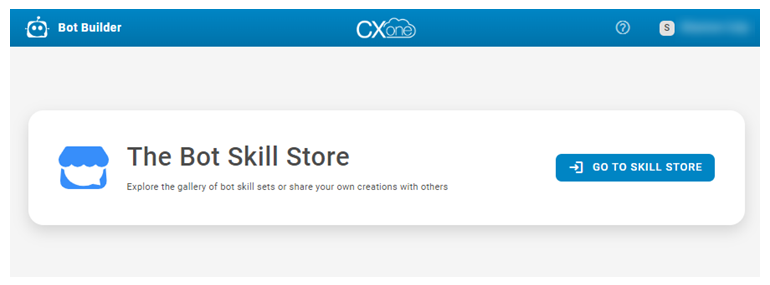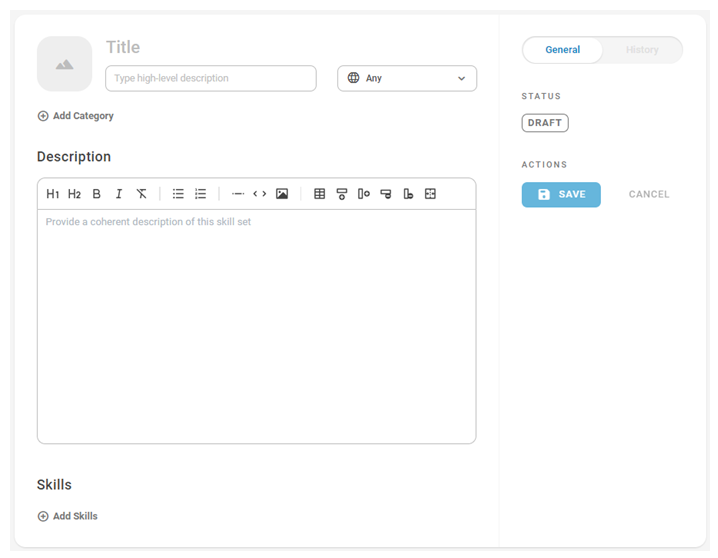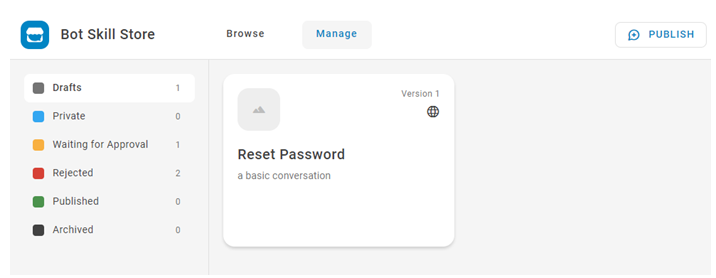Skills in Bot Builder are not the same as skills![]() Used to automate delivery of interactions based on agent skills, abilities, and knowledge. in ACD.
Used to automate delivery of interactions based on agent skills, abilities, and knowledge. in ACD.
The Skill Store is a separate section of Bot Builder where any user can publish their bot skills and discover skills published by other users inside or outside of their organization. Published skills go through an approval process with a Bot Builder administrator to ensure all skills are high-quality.
Some of the skills available in the Skill Store allow you to set up integrations to applications that are part of the CXone Mpower Suite or that are natively supported in CXone Mpower, such as:
- Expert
- CXone Mpower Digital Experience
- CXone Mpower Feedback Management
- Studio
- Autopilot Knowledge
- Salesforce
Discover and Import Skills
The main page of the Skill Store allows you to browse the skills that others have published.
- In CXone Mpower, click the app selector
 and select Bot Builder. If you're already in Bot Builder, click the bot icon
and select Bot Builder. If you're already in Bot Builder, click the bot icon  in the top left corner to return to the main Bot Builder page.
in the top left corner to return to the main Bot Builder page. -
Click Go To Skill Store.
-
Browse the available skills or use the search bar at the top to locate a specific skill. You can perform basic searches using natural language or you can write specific queries in query language.
-
Click a skill to see more details.
-
To import the skill, click Add To Your Bot. Then select from your available bots. You can also type a new name and create a new bot with the specific skill, if you haven't met your bot limit yet.
-
A success message displays at the top of the page. In the success message, click Show to go to your bot. You can then click Skills to see and filter your data by the new skill.
Publish Your Skills
To publish a skill, you need to get it approved by a Bot Builder administrator. The administrator will either approve your skill for publishing or reject it with notes on what needs to be changed. You can then make suggested improvements and resubmit until your skill is approved.
- In CXone Mpower, click the app selector
 and select Bot Builder. If you're already in Bot Builder, click the bot icon
and select Bot Builder. If you're already in Bot Builder, click the bot icon  in the top left corner to return to the main Bot Builder page.
in the top left corner to return to the main Bot Builder page. -
Click Go To Skill Store.
-
In the top right corner, click Publish.
-
Enter a Skillset title, Summary, and Description. You can format the description using headings, images, tables, and more.
-
You can click Add category
 to add a category to the skill. Categories are like tags to help keep skills organized in the Skill Store.
to add a category to the skill. Categories are like tags to help keep skills organized in the Skill Store. -
You can use the drop-down to select any specific languages the skill is for. The default is Any.
-
You can add an image to help visually identify your skill.
-
Click Add skills.
-
In the dialog, use the first drop-down to select your bot that has the skill you want to publish. Use the second drop-down to select the skills you want to publish. Click Continue. After the Skill Store validates the data, click Continue again. Review the skills you are adding, then click Submit.
-
You can click Change skills if you need to.
-
You can click Save to save your progress as a draft. You can access a draft later from the Manage section of the Skill Store. If you leave or close the page without saving first, your progress will be lost.
-
When you have entered all your information for the skill, click Send for Approval. This puts your skill into the Waiting for Approval status until an administrator approves or rejects it.
Update a Published Skill
- In the Skill Store, click Manage.
- In the left menu, click Published.
- Click a skill to open it.
- Click Edit.
- Make any changes, then click Send for Approval. This puts your skill into the Waiting for Approval status until an administrator approves or rejects it. Once accepted, your skill is published with the updated version number.
Manage Your Skills
Each skill can have a different status as part of the process. From the Manage section of the Skill Store, you can quickly see where each skill is and take action when needed.
- In CXone Mpower, click the app selector
 and select Bot Builder. If you're already in Bot Builder, click the bot icon
and select Bot Builder. If you're already in Bot Builder, click the bot icon  in the top left corner to return to the main Bot Builder page.
in the top left corner to return to the main Bot Builder page. -
Click Go To Skill Store.
-
In the top menu, click Manage.
-
Use the left menu to navigate your skills based on their status: Draft, Private, Waiting for approval, Rejected, Published, or Archived. Click a skill to open it and complete any necessary adjustments.
Public and Private Sharing
You can share bot skills publicly in the Skill Store for any users to discover or share privately using a link. You can change this at any time for any of your drafted or published skills.
- In CXone Mpower, click the app selector
 and select Bot Builder. If you're already in Bot Builder, click the bot icon
and select Bot Builder. If you're already in Bot Builder, click the bot icon  in the top left corner to return to the main Bot Builder page.
in the top left corner to return to the main Bot Builder page. -
Click Go To Skill Store.
-
In the top menu, click Manage.
-
Locate the skill you want to update sharing for and click to open it.
-
To make a skill private, under Actions, click Make Private. This changes the status of the skill to Private and generates a sharable link you can copy.
-
To make a skill public, under Actions, click Back to Draft. This changes the status of the skill to Draft and removes the sharable link. Then, click Send for Approval. The skill must be approved before going public.