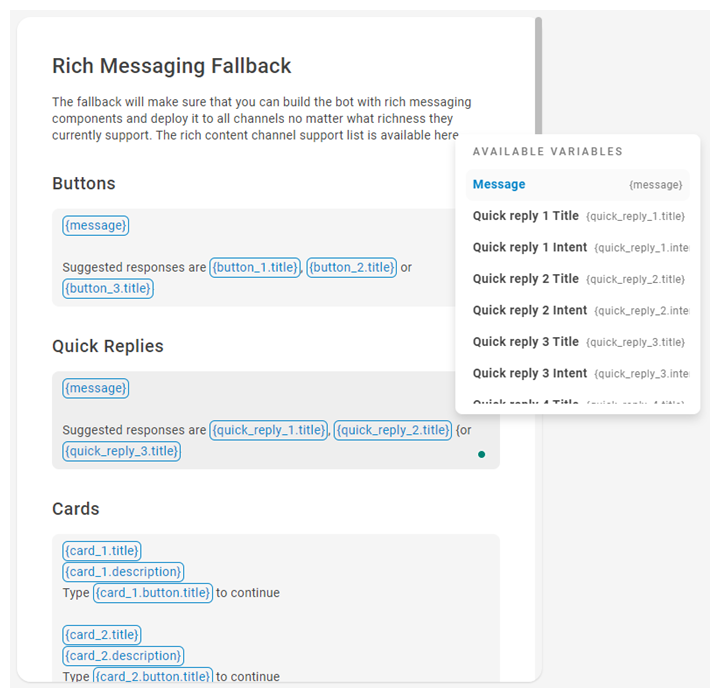Rich messaging is a term to describe buttons, quick replies, and other message types that are more than just plain text. Some channels, like Digital Chat, support rich messages. Other channels, like SMS, only support plain text. Fallback for your rich message types allows your bot to send rich messages no matter what channel it's using. Channels that do not support rich messages will display the fallback instead of the rich message itself.
This is different from action or NLU fallback, which is based on your bot's confidence to understand the customer's intent or to predict the next action to take.
Not every channel supports all rich message types.
Configure Default Rich Messaging Fallback
Each rich message type has its own default fallback. You can let your bot use the defaults, or change them to what you want them to say on a message-by-message basis when you add rich content.
- In CXone Mpower, click the app selector
 and select Bot Builder.
and select Bot Builder. - Click the bot you want to work with.
- Click Preferences
 in the left icon menu.
in the left icon menu. - On the Settings tab, click Rich Messaging Fallback.
- You can change the default message. Be sure to use variables in your message or it won't display correctly to your customers. Put all variables in curly brackets { }. When you type a curly bracket, the system displays a list of variables for that message type.
 Learn more about variables for each message type
Learn more about variables for each message typeMessage Type Variables Buttons You can add up to three (3) buttons per message. Replace the # in the examples below with numbers up to three (3).
- message
- button_#.title
- button_#.intent
- button_#.url
Quick Replies
You can add up to ten (10) quick replies per message. Replace the # in the examples below with numbers up to ten (10).
- message
- quick_reply_#.title
- quick_reply_#.intent
Cards You can add up to ten (10) cards per message. Replace the # in the examples below with numbers up to ten (10).
- card_#.image_url
- card_#.title
- card_#.description
- card_#.button.title
- card_#.button.intent
- card_#.button.url
List Picker You can add up to ten (10) options per list. Replace the # in the examples below with numbers up to ten (10).
- list_picker.message
- list_picker.options
- list_picker.option_#.title
- list_picker.option_#.desc
- list_picker.option_#.image
Rich Link You can have one rich link per message.
- rich_link.title
- rich_link.url